

We live in an age of digital everything. Many of us take pictures with our digital cameras or phones and rarely print them out anymore. Or, we have stores of old family photo albums and boxes of photos handed down to us from our mothers and grandmothers. While trying to ensure we can keep those memories, even in the event of a situation where there is no longer power, we also have to think about those emergencies when we no longer have a home due to flooding, fire or storms. So what do you do with all of those photos you’ve been collecting in boxes and scrapbooks? What if you have to evactuate or leave your home for an extended time, which box do you decide to take? Which album takes up the precious storage space in your car to make a run from the hurricane? Which book of memories do you cram in your 72 hour kit when you run out the door because of a housefire? I’m not trying to scare you about all of the emergencies that can happen and take away all of your family’s photo memories, but I am trying to encoruage you to think ahead and plan how you might be able to save them in the event of a disaster.
How to Save Photos Digitally
Before we get to all of the options you have available to you in this age of digital storage, let me encourage you to get in the habit of backing up your digital photos now. Go ahead, get your phone and do it now. It’ll just take a minute…I’ll wait 🙂
Done? Good, let’s get going!
Scrapbooks and Photo Albums
If you have a flat bed scanner at home, you can digital scan your whole photo album pages without having to remove photos. Even a scanner/printer option works well. If you’d love to work from the couch while watching television and not have to be tied to your computer, there is a photo scanner which doesn’t require being hooked up to your computer.
Tips for scanning photo albums and scrapbook pages
- Remove the plastic covering from a page if you can as it may create a flare on your scanned copy, but don’t ruin the page if you can’t. There are some other options.
- Set your scanning options the largest you can (color photo, 300dpi) and create a file folder on your computer to save them to. If you have the ability and space, save your photos to 600dpi and in a TIF format. They’re better quality for you to use if you want to be able to do that later.
- Dust your scanning glass and photo page before you begin scanning.
- If your pages are wider than your scanning bed, you can use a stitching program to piece those together to create single sheets. Here is a rundown on programs you can use. If you are already have Microsoft Paint, here’s a tutorial to show you how to stitch scanned photos.
Scanning Single Photos
Follow the tips and instructions for scanning full pages. But you have many other options for scanning single photos that are easy!
- You can fit 4 4×6 photos on a flatbed for an 8.5×11 sheet. Most photos aren’t true 4×6, so they’ll fit with no problem, and it saves you time! But definitely use the space and put as many photos on there as you can. You can print and crop if you want a secondary hard copy later, or you can digitally crop if you want.
- Use your phone as a scanner. Ancestry.com has aquired the Shoebox app which allows you to take photos of your photos, do some basic photo editing and upload them to the Ancestry.com cloud. You can also have a photo saved to your phone which you can then transfer to your computer and store. However, you don’t need a fancy app when you have Google Drive! Here is a great tutorial to walk you through the process.
- There are all sorts of scanners you can use like this scan to cloud version, or a flatbed scan to cloud version, a bar scanner option or even this all-in-one that does negatives, slides and photos!
Scanning Bulk Photos
This option takes just a bit of faith, but my experience has been awesome, as well as others that I know. You can send a whole shoebox full of photos (of relatively the same size) to a company and have them mass scan them all for you for a single fee. It saves you TONS of time (because your time is valuable). They will send you back your photos plus a DVD of your photos scanned at 300dpi. There are companies like Scanmyphotos.com and many others. Do check prices because they can vary greatly between sites, and keep on the lookout for online coupons like Groupon to make your purchase more manageable. When I had my box done it ws $99, now it’s $145, but you can find better deals.
Local office supply stores and photo shops can also do scanning for you if you don’t have access, yet don’t want to send off all of your memories far away.

Ways to Store Digital Photos
Before we get into ways to store, please don’t use any single storage method as your sole method of digital storage. Hard drives fail. Thumb drives get lost. Web pages crash. Stuff happens. Always use at least one if not more alternative methods to backup your digital files.
DVD’s. After scanning all of your photos, you can burn your photo files onto DVD’s and store them in sleeves. But I’ll warn you, this option may not be your best. Not only do DVD’s break, they aren’t good for long term storage (unless you go to the new BlueRay DVD option), and might not be your best choice.
On Thumb Drive. You can now get thumb drives which are so tiny but hold gigs of useful information. They are inexpensive, easily portable, and store well in your emergency bag or even in your Family Emergency Binder. They hold much more data than trying to transfer everything just to DVD.
External hard drives. If you’re using a laptop, odds are you probably know what an external hard drive is. It’s basically a hard drive to give you extra storage space on laptops or computers, housed separately from your computer. As with all digital storage options, I wouldn’t rely on this as your sole means of storing digital data as external hard drives have a history of failing, but use it as one of your many options
On a cloud service. Upload your files to Dropbox, Box.net, Google, Amazon or use a service like Backblaze or Carbonite to back up the digital files on our computer.
On a blog or web page. Not only can you benefit from having stored your files on a blog where you can then record special memories, you can share it with other family members so they can also contribute. This is a great activity for family reunions when you’ve gathered new stories and collected ‘now’ photos of friends and family. My family has been doing this for some time and it was nice to see everyone adding their own information. You’ll need to be sure to have a backup of your web page in case your site goes down for whatever reason, and you can do that through multitude of plug-ins avaialble for most providers.
Scrapbook. Do a scrapbook of your favorite photos. This can be one you create yourself, or do through a photobook service like Shutterfly, Smilebox and more.
_____________________________
After looking at all of this, does it seem a priority for you for preparedness sake? That is a decision you need to make for your family. I know plenty of people who have lost all of their photos in house fires, and while they’re always so happy no one was hurt, there is a certain hurt that all of those photo memories are gone. The same goes if you store your photos on only one digital medium, and it crashes. This may not be your absolute first priority for safekeeping, but it’s a great family project to sit down and do over the weekend!

Becky is a wildlife enthusiast and pet and livestock care expert with a diploma in canine nutrition. With over a decade of experience in animal welfare, Becky lends her expertise to Simple Family Preparedness through insightful info about pets, livestock, bee keeping, and the practicalities of homesteading.
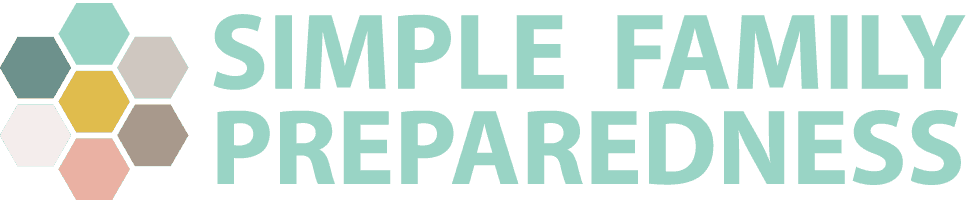

I just found this awesome info THANK YOU!! I’m a bit elderly so it would not have occurred to me to use a thumbdrive!! I love it!! Unless there’s an EMP event. Well memories are memories!
That’s wonderful news, Jennie!
I just found this awesome info THANK YOU!! I’m a bit elderly so it would not have occurred to me to use a thumbdrive!! I love it!! Unless there’s an EMP event. Well memories are memories!
That’s wonderful news, Jennie!